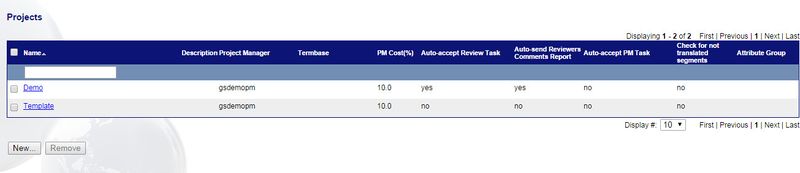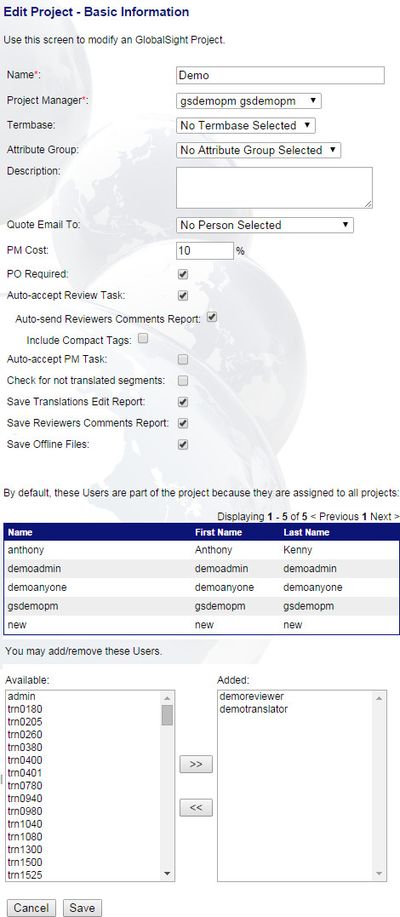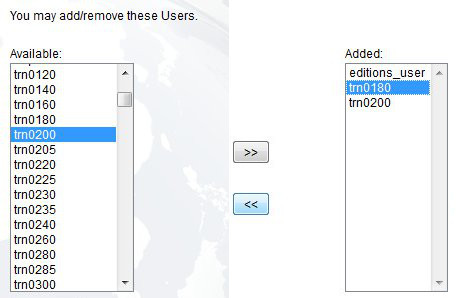Adding and Removing Resources
| Project Management Wiki | |||||||
| Jump to: Home | Main User Guide | |||||||
 | |||||||
| General About GlobalSight My Jobs | My Activities My Account | |||||||
| |||||||
| |||||||
| |||||||
| Support Support | FAQs | Training System Requirements Logging in |
| Related Information: |
You can add and remove resources from an ongoing project as needed.
Contact your project admin if you cannot access Projects.
To add or remove resources from a project:
- Click Setup->Projects. You can also click Projects under Setup in the Quick Links
- Find the project in the Projects list
- Click the project to open the Edit Project - Basic Information page
- Add users from the Available list to the Added list and remove users from the Added list as needed
- Click Save once you have added and removed the users needed
Contact the GlobalSight team if the resource does not show in the workflow.