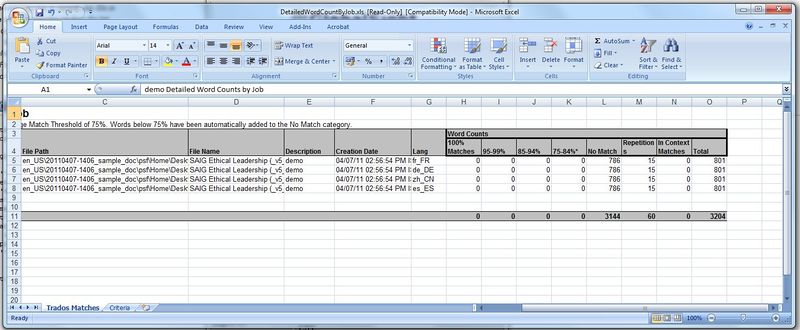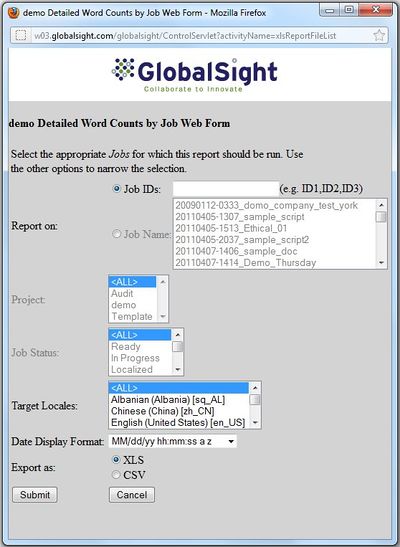Detailed Word Counts by Job Report
The Detailed Word Counts by Job report shows the number of words per match type, based on the attributes defined.
To run the report:
- Click Reports->Detailed Word Counts by Job to open the Detailed Word Counts by Job Web Form
- Select the job to Report on by:
- Clicking Job IDs and entering one or several Job IDs or
- Clicking Job Name and selecting the job from the list
- Select the Project: All or the current project
- Select the Job Status: All or Ready, In Progress, Localized and so on
- Select the Target Locales: All or a locale from the list
- Select a Date Display Format
- Select a format to Export as: XLS or CSV
- Click Submit