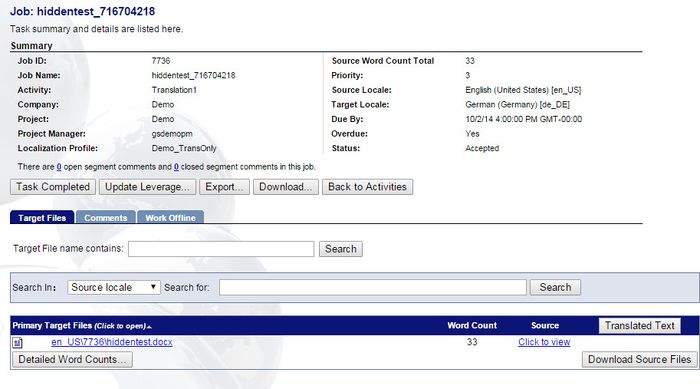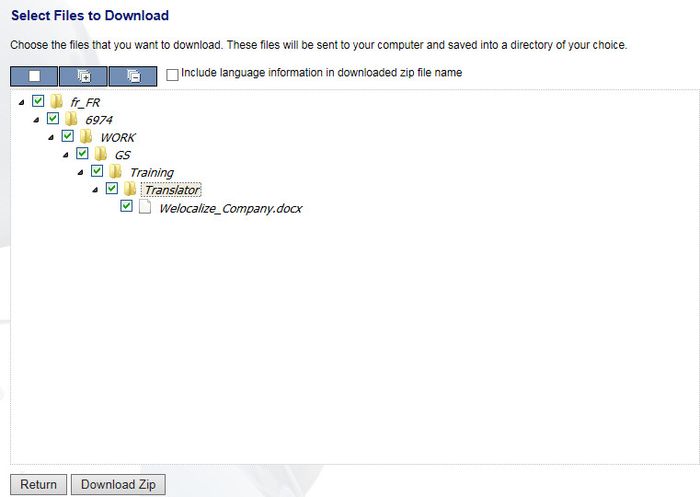Downloading the DTP Files
Revision as of 11:13, 18 December 2014 by Globalwiki (talk | contribs)
| Related Information: |
You can download the files for DTP to start working on them.
To download the DTP latest files:
- Open the DTP activity from My Activities->In Progress
- Click Export
- Secondary Target Files: Some workflows automatically export the files before DTP as secondary
- When using the secondary target files, check the file date to ensure that recent changes have been exported. If you are not sure, proceed as follows
- Select the Target Locales and click Export. GlobalSight converts the files back to their original format
- Exporting can take a few minutes for larger files
- You can move to another task while waiting for the Export notification
- Click Download
- Select the files to download
- Click Download Zip
- Save the files on your computer
- Click OK