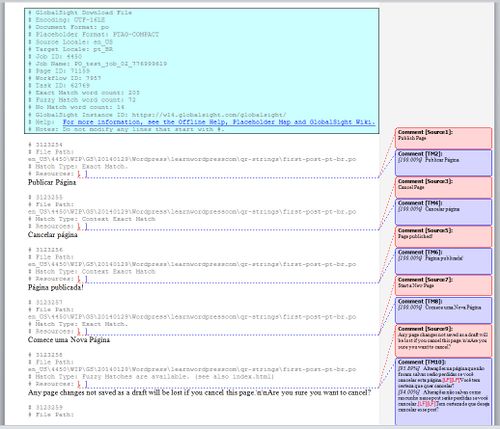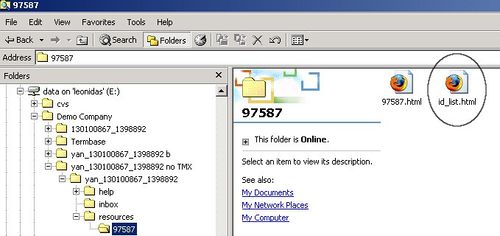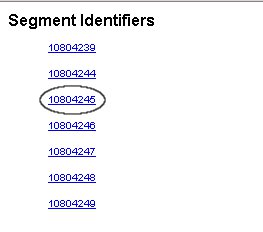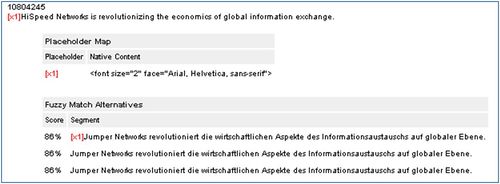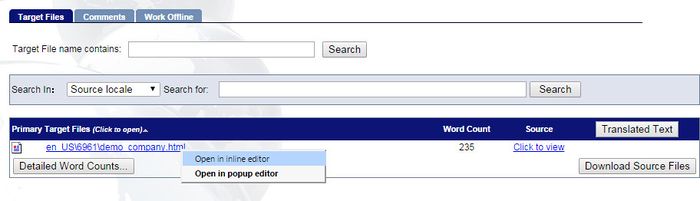Difference between revisions of "Translating with an RTF file"
Jump to navigation
Jump to search
Globalwiki (talk | contribs) m (1 revision) |
Globalwiki (talk | contribs) |
||
| Line 6: | Line 6: | ||
}} | }} | ||
'''To translate with an RTF file:''' | '''To translate with an RTF file:''' | ||
| − | # [[Downloading_the_Translation_Kit| | + | # [[#Downloading the Files|Download the files]] |
| − | # | + | # [[#Translating the Files|Translate the files]] |
| − | # Translate the content. Do not edit anything in the blue box the beginning of the file. The document does not upload otherwise | + | # [[#Uploading the Files|Upload the files]] |
| − | + | ||
| − | + | ===Downloading the Files=== | |
| − | + | Download the files for translation by [[Downloading_the_Translation_Kit|downloading the translation kit]]. | |
| − | + | ||
| − | + | Set '''Annotations''' as the ''[[Using_My_Account#Setting_Your_Download_Options|TM Options]]''. | |
| − | + | ||
| + | ===Translating the Files=== | ||
| + | '''To translate the file:''' | ||
| + | # Open the RTF file. Fuzzy matches show as annotations<br>[[File:trans105.jpg|thumb|left|500px]]<br style="clear: both" /> | ||
| + | # Translate the content. Do not edit anything in the blue box at the beginning of the file or any lines that start with the # character. The document does not upload otherwise | ||
# Save the file | # Save the file | ||
| − | # Open the '''id_list.html''' file from the translation kit. The id_list.html lists the IDs of all of the segments<br>[[File:translating rtf3.jpg|thumb|left|500px]]<br style="clear: both" /><br> | + | # Open the '''id_list.html''' file from the ''resources'' folder of the translation kit. The id_list.html lists the IDs of all of the segments<br>[[File:translating rtf3.jpg|thumb|left|500px]]<br style="clear: both" /><br> |
# Select the segment ID that corresponds to the segment that you are translating<br>[[File:translating rtf4.jpg|thumb|left|500px]]<br style="clear: both" /><br>The source segment now corresponds to the segment id that you have selected.<br>[[File:translating rtf5.jpg|thumb|left|500px]]<br style="clear: both" /> | # Select the segment ID that corresponds to the segment that you are translating<br>[[File:translating rtf4.jpg|thumb|left|500px]]<br style="clear: both" /><br>The source segment now corresponds to the segment id that you have selected.<br>[[File:translating rtf5.jpg|thumb|left|500px]]<br style="clear: both" /> | ||
| − | # [[Uploading_the_translations| | + | |
| + | ===Uploading the Files=== | ||
| + | '''To upload the translation:''' | ||
| + | # Open GlobalSight and [[Uploading_the_translations|upload the files]] | ||
| + | # Open the file with the Inline Editor and verify that the translation has been uploaded<br>[[File:trans07.jpg|thumb|left|700px]]<br style="clear: both" /><br>You can see the uploaded translation.<br>[[File:translate with trados26.jpg|thumb|left|700px]]<br style="clear: both" /> | ||
| + | # Click '''Task Completed''' to finish the translation and send the job on to the reviewer | ||
| + | |||
| + | |||
| + | |||
[[Category:Translating offline]] | [[Category:Translating offline]] | ||
Revision as of 06:41, 21 October 2014
| Translation Wiki | |||||||||
| Jump to: Home | Main User Guide | |||||||||
 | |||||||||
| General About GlobalSight My Activities | My Account | |||||||||
| |||||||||
| |||||||||
| Making DTP/LSO Review Changes | |||||||||
| Support Support | FAQs | Training System Requirements Logging in |
| Related Information: |
To translate with an RTF file:
Downloading the Files
Download the files for translation by downloading the translation kit.
Set Annotations as the TM Options.
Translating the Files
To translate the file:
- Open the RTF file. Fuzzy matches show as annotations
- Translate the content. Do not edit anything in the blue box at the beginning of the file or any lines that start with the # character. The document does not upload otherwise
- Save the file
- Open the id_list.html file from the resources folder of the translation kit. The id_list.html lists the IDs of all of the segments
- Select the segment ID that corresponds to the segment that you are translating
The source segment now corresponds to the segment id that you have selected.
Uploading the Files
To upload the translation:
- Open GlobalSight and upload the files
- Open the file with the Inline Editor and verify that the translation has been uploaded
You can see the uploaded translation. - Click Task Completed to finish the translation and send the job on to the reviewer