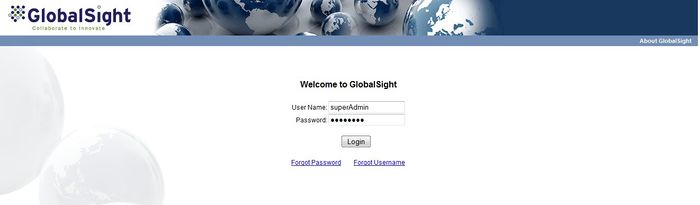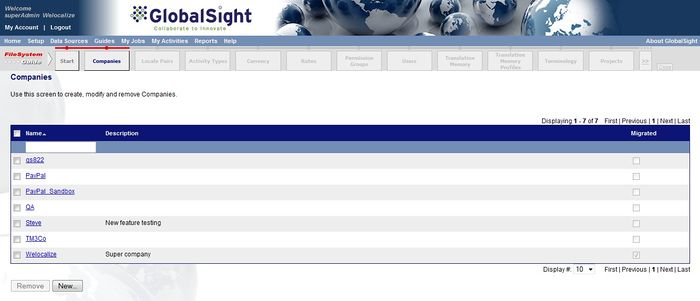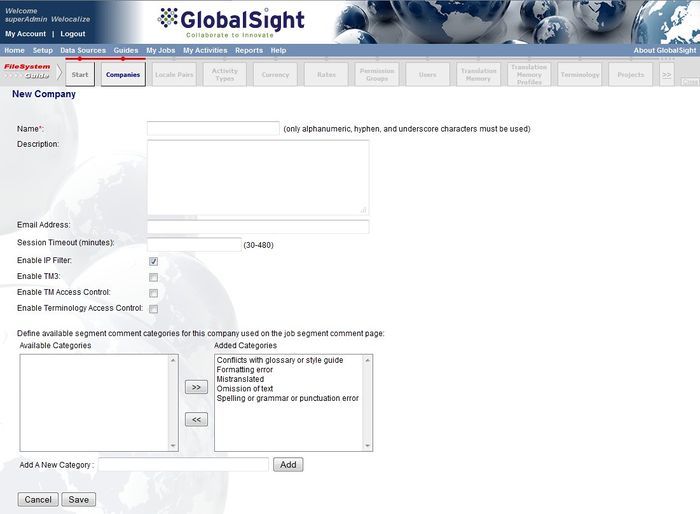Creating Companies
Jump to navigation
Jump to search
Starting work in GlobalSight means creating a company.
Companies can be external clients or internal organizations.
To create a company:
- Log in to GlobalSight as superAdmin. The default password is password
- Select Companies from the FileSystem Guide. You can also open it from the Setup menu
- Click New. The New Company page opens
- Enter the Name. Use alphanumeric, hyphen, and underscore characters only
- Enter the Description
- Enter the Email Address
- Enter the Session Timeout in minutes
- Select whether to Enable IP Filter:
- Enabled (default): GlobalSight checks and compare the remote IP address with the IP addresses listed in Remote IP Filter for the Webs ervices. GlobalSight allows Web service connections when the correct user name and password are provided if the remote IP is listed. GlobalSight refuses the Web service connection if the remote IP is not listed
- Not enabled: GlobalSight allows Web service connections from any remote IP with a valid GlobalSight user name and password
- Select whether to Enable TM3. Not enabled by default. For details, see enabling TM3
- Select whether to Enable TM Access Control. Enabling activates TM access control for users. Not enabled by default
- Select whether to Enable Terminology Access Control. Enabling activates terminology access control for users. Not enabled by default
- Use the << and >> buttons to customize the comment types available. You can also add new comment types using the Add a New Category field
- Click Save