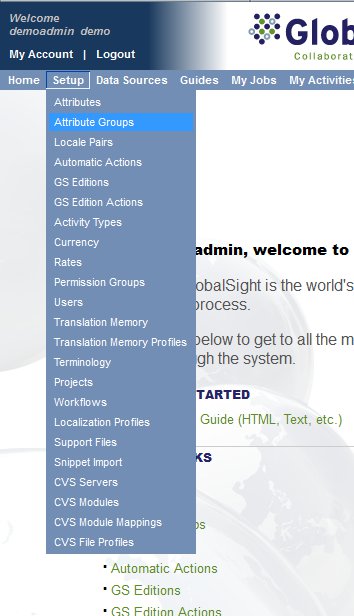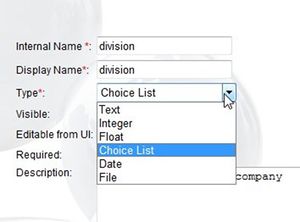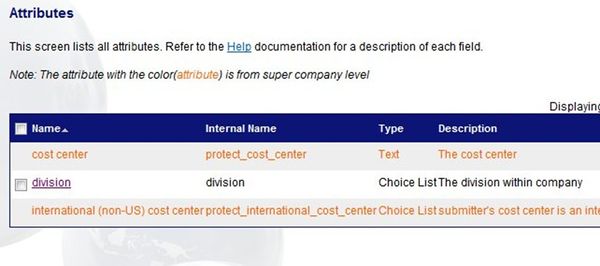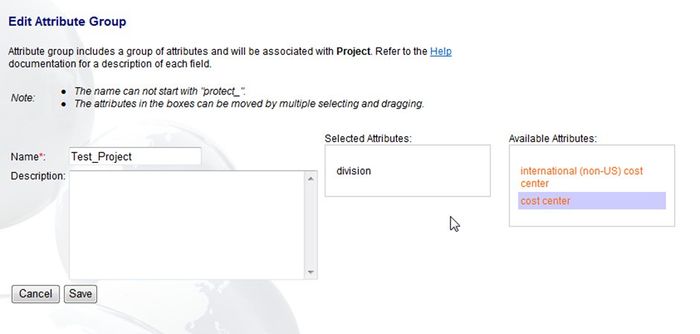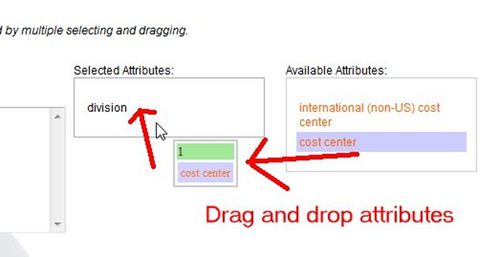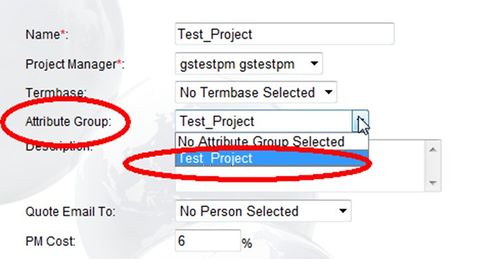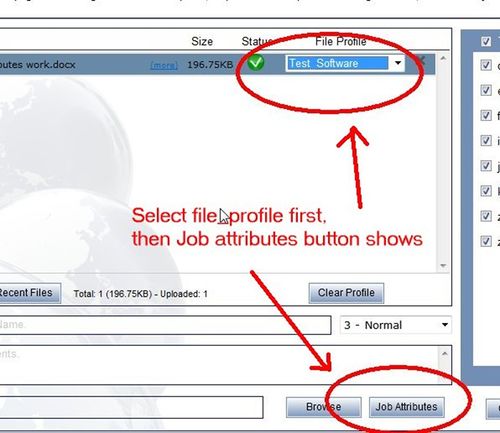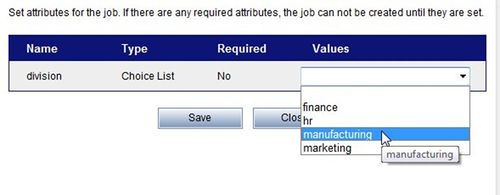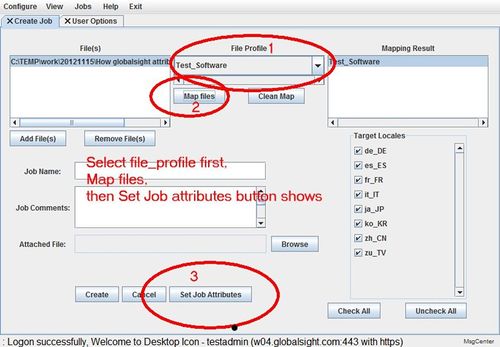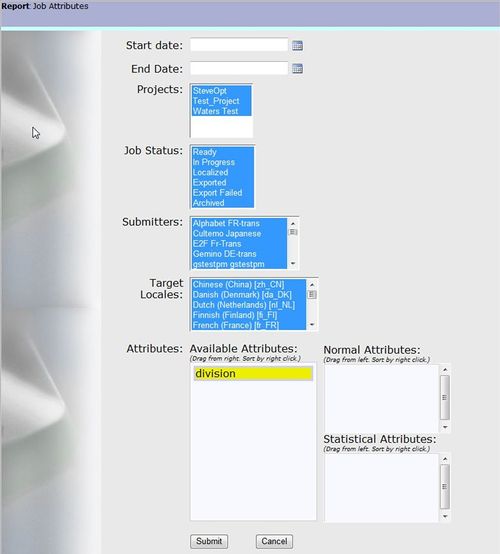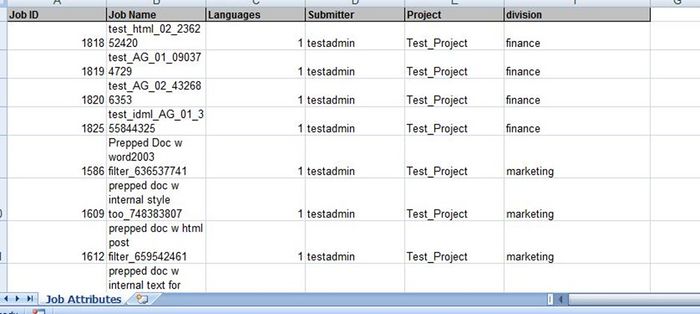Setting up GlobalSight Attributes
Attributes are an extra set of metadata you can add to a job.
You can add attributes in the form of:
- Text fields
- Dropdown lists
- Integers
- Floats
- Dates
- Files
You can then report on attributes, once they are selected in the job.
Contents
Setting up Attributes
Setting the Permissions
Enable the Attribute and Group Attribute permissions on the user's account to allow them to create attributes.
The menu items necessary then show.
Creating Attributes
The user can then create their own attributes.
For example, a dropdown list.
Some attributes work on a global level. For example, the attributes in orange are global attributes.
Grouping Attributes
You can group attributes for cases in which you have more than one attribute per job.
To group attributes:
- Drag and drop the attributes to select them
- Add the attribute group to the project
Selecting the Attributes during Job Creation
Users can then select then attribute when creating a job.
To select the attributes:
- Select the file profile first. The Job Attributes button shows
- Select the attribute
For Desktop Icon:
- Select the file profile
- Map the files. The Set Job Attributes button shows
- Select the attribute from the list
Viewing Job Attributes
Users can view the attributes by opening the job and selecting Job Attributes.
Reporting
Users can then report on the metadata defined as attributes.
Make sure that to set the Job Attribute Report report permission.
Clicking the Job Attribute Report opens a details requested screen.