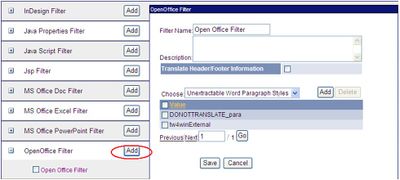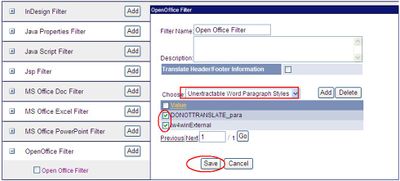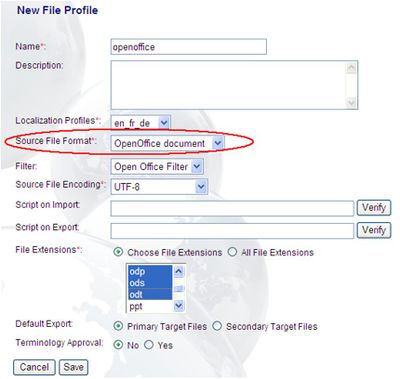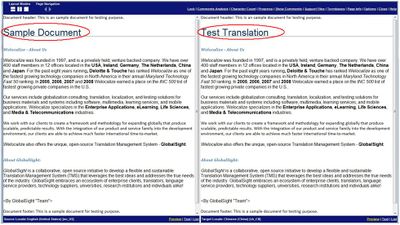Configuring the Open Office Filter
GlobalSight works with all of the main OpenOffice file formats including ODF Text Document (ODT, OpenOffice Writer), ODF Presentation (ODP, OpenOffice Impress) and ODF Spreadsheet (ODS, OpenOffice Calc).
Create an OpenOffice filter to control whether header/footer information is extracted for translation, and also the content that should or should not be extracted depending on the do-not translate style settings.
- Log in to GlobalSight as Project Manager
- Select Data Sources->Filter Configuration
- Click Add in the OpenOffice Filter
- Enter the Filter Name and an optional Description
- Check the Translate Header/Footer Information if you want to translate header/footer text in ODT
- Add Paragraph Style/Character style from the style of the words that you do not want to extract for translation to Unextractable Word Paragraph Styles/Unextractable Word Character Styles
- Check the styles added
Create a file profile for this new file format.
- Login to GlobalSight as Project Manager
- Select Data Sources->File Profiles
- Click New to create a new file profile
You can now import documents in OpenOffice format with the file profile created.
Previewing of OpenOffice files is disabled by default. Enabling requires OpenOffice version 3.2 at least, which needs to be installed on the same machine as the GlobalSight server.
To enable the preview:
- Install OpenOffice
- In Optional Packages, check OpenOffice Preview and add the path where OpenOffice is installed
- Create a job using an OpenOffice document
- Select Job Details with admin or PM rights, or Task Details with translator rights
- Open an OpenOffice file in Pop-up Editor
- Click one of the Preview links to view the content in HTML format:
- The Preview link in the source locale side shows the source content of the original source document
- The Preview link in the target locale side shows the target content with the translation in the target locale