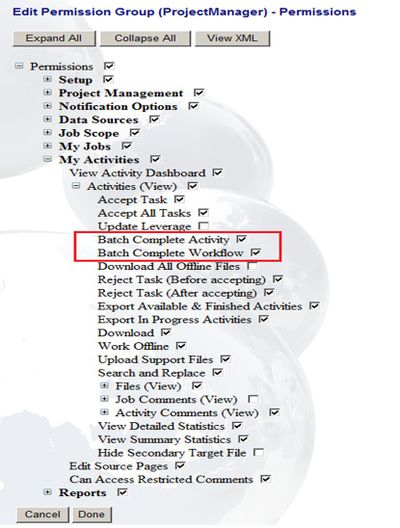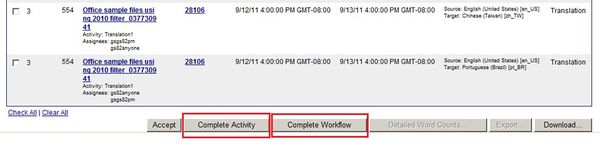Enabling Batch Complete Activity and Batch Complete Workflow
Rather than having to complete multiple jobs individually, a user can now complete multiple tasks with a single click. Additionally, a user can advance entire workflow to completion without having to accept and complete each step individually. With Batch Complete Activity you can select multiple activities, complete the current activity and then move on to the next activity in the workflow. With Batch Complete Workflow, you can select multiple activities and then complete/exit the workflow.
To enable Batch Complete Activity and Batch Complete Workflow:
- Log in as the company admin and select Permission Groups
- Select the Permission Group to Edit
- Click Permission->My Activities->Activities (View)
- Click the Batch Complete Activity' and/or the Batch Complete Workflow box
- Click Done
After logging back in, you can see the Complete Activity and/or Complete Workflow buttons in the My Activities->Available and the My Activities->In Progress screens.
You can now select multiple activities to batch complete either the activity or workflow.