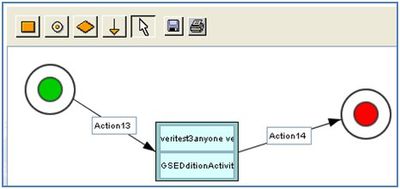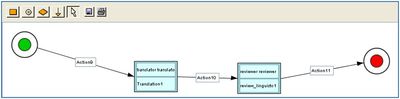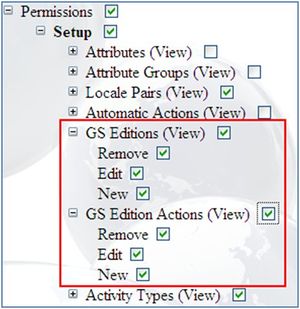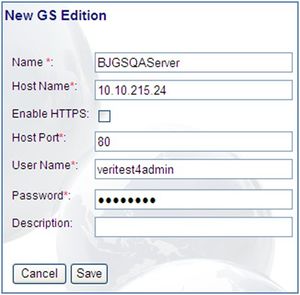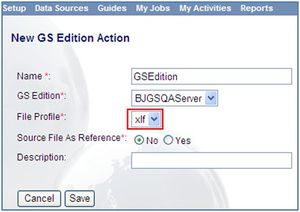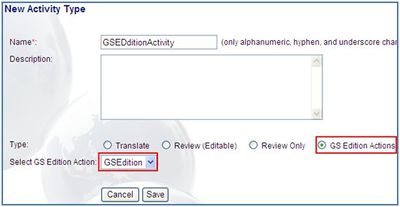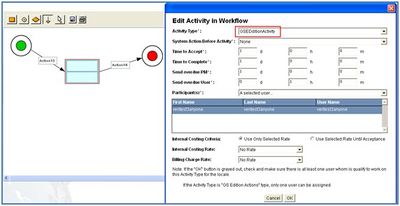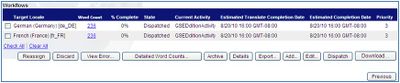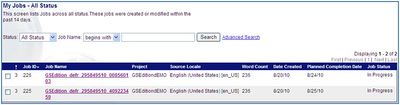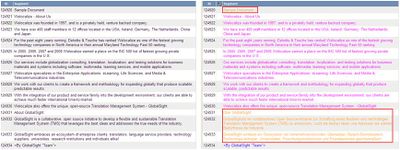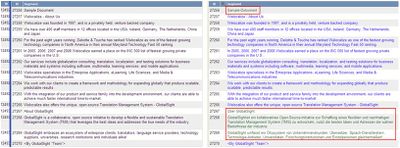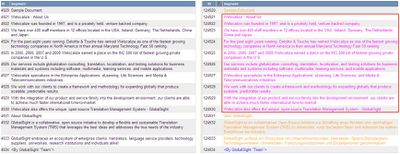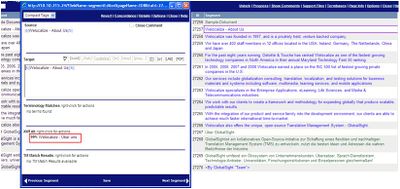Setting up GlobalSight Editions
Jump to navigation
Jump to search
The new GlobalSight Editions feature allows GlobalSight to talk to another GlobalSight edition on a different network, to transfer work from one edition to the next.
GlobalSight Editions can be HTTP or HTTPS. To demonstrate how they work, GS Edition A(HTTP) and GS Edition B(HTTP) are presented here as examples.
- Keep two GS Editions running
- In GS Edition A(http): one activity(gsedition), two language workflows DE and FR
- In GS Edition B(http): two activities(translation and review), two language workflows DE and FR
- In GS Edition A(http): one activity(gsedition), two language workflows DE and FR
- GS Edition B is set up normally, but there must be one file profile where the source file format is XLIFF and the file extensions is XLF, because the internal transferring file is a .xlf file
GS Edition B mainly is used for translation and the whole setup is the same as for a normal GS server, so the assumption is that Edition B exists.
To set up GS Edition A to work with GS Edition B:
- Create GS Edition A
- If Enable IP Filter is checked for the GS Edition B company, the IP pf GS Edition A must be added to Remote IP Filter for Webservices using the superadmin account in GS Edition B
- Add all Permissions
- Click Setup->GS Edition to create the GS Edition
- Click Setup->GS Edition Actions to create the GS Edition actions
- Click Setup->Activity Types to create the GS Edition activity type
- Create the TM (the TMX is imported), TM Profile and Project as usual
- Create the GS Edition workflow. A slave user is needed
- Create the Localization Profile and File Profile as usual
- Create jobs using the Desktop Icon. The assumption is that the workflow dispatch is automatic in the localization profile
- Job Status: In GS Edition A, two target workflows are dispatched
- In GS Edition B, two corresponding language workflows are created
- Segment Match:
- In GS Edition A, 100% match segments:
- still keep 100% match in GS Edition B
- In GS Edition A, Fuzzy match segments becomes no match
- but for translator, fuzzy match results still are available in segment editor
- When creating a job in server B, the XLF file is re-leveraged against the TM in server B. If there is 100% match or fuzzy match, the segment is handled as normal.
- In GS Edition A, 100% match segments:
- Job Status: In GS Edition A, two target workflows are dispatched
- Once jobs finish and exported in Server B, the job becomes exported in Server A.
- Workflow in GS Edition A:
- If there is a condition in the workflow of GS Edition A, the GS Edition A activity is in Translation Complete status after the workflows have been exported in GS Edition B. The slave user in GS Edition A must select the next activity and help submit the task
- If there is no condition in the workflow of GS Edition A, the workflows in GS Edition A automatically advance after the workflows in GS Edition B have been exported
- If GS Edition A is using HTTPS instead of HTTP, GS Edition B must import the certificate in Server A. For instructions on importing the certificate, see the readme.txt file under GlobalSight_7.1\jboss\jboss_server\server\default\conf\ on the server